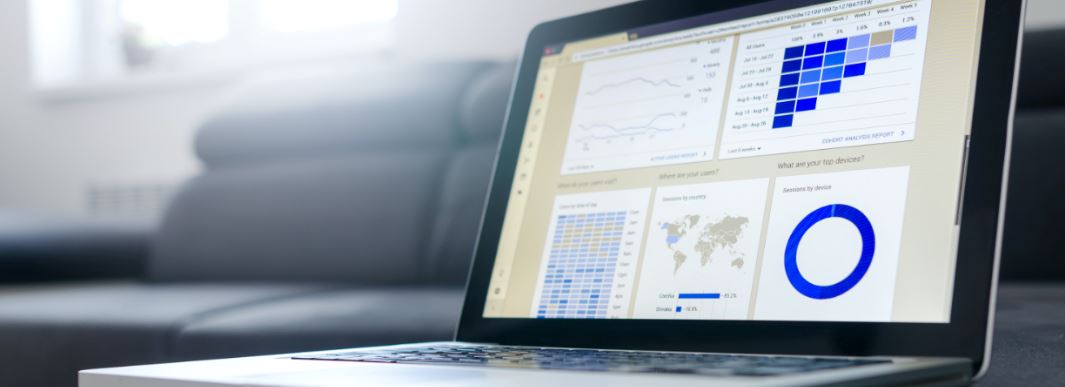Nueces Electric Cooperative now has Power Usage Alerts that you can set to notify you when your energy usage exceeds maximum or does not meet minimum thresholds you set for your meter. These alerts will be sent by email to the account you specify when you set them up.
At the present time, these alerts will be sent about 12:00 noon the day after the usage threshold was exceeded. This message will contain the period(s) in which the threshold was exceeded or not met and the usage for the period.
You can set up thresholds for hourly usage as well as total usage for the entire day.
To set up power usage alerts, you will need to log in to your SmartHub account through a web browser. The mobile app cannot be used to set these up, but you can remove them through the mobile app. (The mobile app is a quick easy way to pay your bill and check your usage.)
Go to the Nueces Electric Web page: www.nueceselectric.org and click on the “Pay Your Bill” button at the top of the page. This will take you to the SmartHub login page. If you have not set this up before, click on the link for new users. If you don’t remember your login information, there is a link to find that as well.
Once logged in, you should analyze your usage to determine what thresholds will work best for you.
Click on “My Usage” ![]() then on “Usage Explorer” and it should open to a graph that looks similar to the one below:
then on “Usage Explorer” and it should open to a graph that looks similar to the one below:

Click on the month with the highest usage and it will open to a graph showing usage for each day similar to this one:

Below the graph, there will be some usage details like the one below:

Note the High and Low usage values. You will want to set your high daily usage threshold based on the high usage value, but you may not want to set it as high as this peak usage for the month shown. In this case, 80 or 90 kWh would probably be a good starting point. For your low usage alert, unless you are trying to hit a low target, a value of 1 to 5 will generally prevent an alert from being sent, although if you want to be notified that something like an isolated water well is possibly not working, you could use a low value of 1 or 2 and if it does not run at all for an entire day, you should be notified.
Make a note of the values you want to set for your daily high and low limits and let’s look at the hourly limits. From the daily usage graph, click on the day with the highest usage. Another graph like this should show up:

As before, below the graph are some usage details like before, the only difference is this high and low value is for a 15 minute period during the day. The Hourly usage alerts are based on an hourly usage at this time, so you will need to move your mouse over several bars on the graph which will reveal the kWh values to get 15 minute usage. Take 4 of them from any 1 hour and base your hourly limits on the total. In the graph above if you take the intervals for 4:15, 4:30, 4:45 and 5:00. They total 8.15 kWh for that hour. (Note the interval readings are from the end of the period, so the reading for 4:00 to 4:15 will have a time of 4:15). You could set a value of 5 kWh for your hourly high usage threshold and a value of 1 for your low hourly usage threshold and for every hour your usage exceeded 5 kWh or did not reach 1 kWh your alert message will tell you when that happened.
With sample values of:
Daily High=80
Daily Low=5
Hourly High=5
Hourly Low=1
Let’s go set up the alerts!
Back to the top of the page, click on “Notifications”  then click on “Manage Notifications”.
then click on “Manage Notifications”.
Click on “Usage” as shown below:

The window will expand to look like the one below:

Click on “Options” on the right end and a window will open like this one:

The email address you set up for SmartHub will be shown. You will need to select and account from the drop down menu and the proper meter should automatically show up.
Once selected, enter your limits like this:

Then click “Save Subscription”. The values you set will show up on the right side of the window. You can close the window.
You should receive a power usage alert tomorrow shortly after 12:00 noon if any of your threshold values are applicable. The message will look similar to the one below:

The high thresholds for this member were set to 50 for the daily high limit and 3 for the hourly high limit.